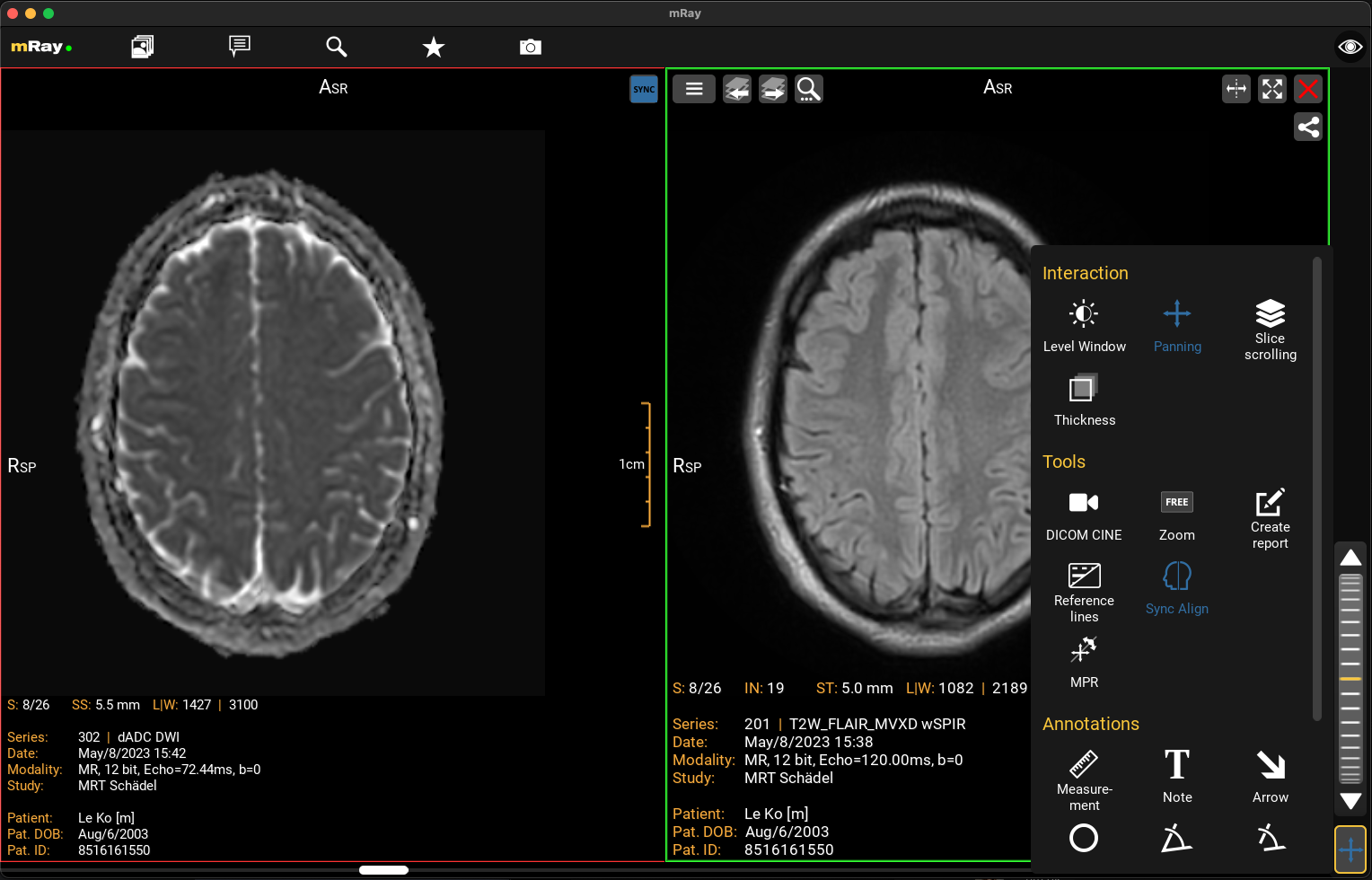How To MRAY
HIER FINDEN SIE NÜTZLICHE HINWEISE ZU MRAY FUNKTIONEN
Link Teilen
Mit mRay Studien per Weblink teilen
- Gehen Sie in der jeweiligen Studie auf das Symbol „Link Teilen“ und wählen Sie „Weblink“ aus.
- Geben Sie die Mailadresse des Empfängers ein und wählen Sie die gewünschten Einstellung für Ihren Link.
- Gehen Sie auf „Senden“, um die E-Mail mit dem Link abzuschicken.
Screensharing
Den Bildschirm in Gruppenmeetings teilen
- Legen Sie über die Chatfunktion eine Gruppe mit den gewünschten Teilnehmern an.
- Gehen Sie auf das „Screensharing“ Symbol rechts oben und geben Sie Ihren Bildschirm frei.
- Über den grünen Haken im sich öffnenden Dialog können die Gruppenmitglieder am Meeting teilnehmen.
Multiplanare Rekonstruktion
In mRay beliebig orientierte Ebenen verwenden
- Öffnen Sie den gewünschten Datensatz und gehen Sie rechts unten auf das Kreuz, um das Annotationsmenü zu öffnen.
- Erscheint dort das MPR Icon, lässt der Datensatz eine Multiplanare Rekonstruktion zu, die sie mit Klick auf das Icon starten.
- In den drei sich öffnenden Fenstern können Sie das Fadenkreuz beliebig verschieben und an den Ankern die Ebenen rotieren.
- Die Farben zeigen Ihnen die Ansicht.
- Mit Klick auf die MPR Schaltfläche wechseln Sie durch die Fenster.
- Mit einem Doppelklick in ein Fenster kommen Sie zurück in die ursprüngliche Ansicht des Datensatzes.
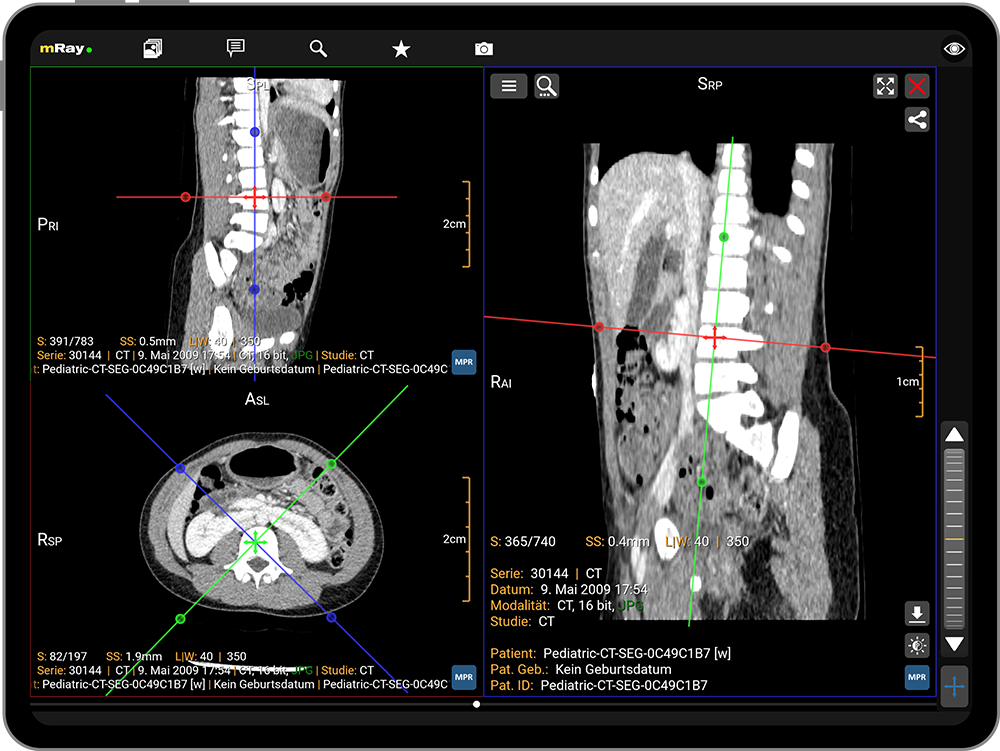
Fallbasierter Chat
Mit mRay Fälle in Gruppen besprechen
- Gehen Sie in der Inbox zu der Studie, die Sie besprechen wollen, und klicken Sie links auf die drei Punkte.
- Wählen Sie „Fallbasierter Chat“ aus.
- Wählen Sie anschließend die Kontakte aus, mit denen Sie den Fall besprechen möchten und klicken Sie auf „OK“.
3D Volumen Rendering
In mRay Volumen in Echtzeit rendern
- Öffnen Sie den gewünschten Datensatz und gehen Sie rechts unten auf das Kreuz, um das Toolmenü zu öffnen.
- Erscheint dort das 3D Symbol, lässt der Datensatz ein 3D Volume Rendering zu, das Sie mit Klick auf das Icon starten.
- Über das Funktions-Icon,
 rechts unten, gelangen Sie zu den Voreinstellungen für unterschiedliche Gewebevisualisierungen.
rechts unten, gelangen Sie zu den Voreinstellungen für unterschiedliche Gewebevisualisierungen.
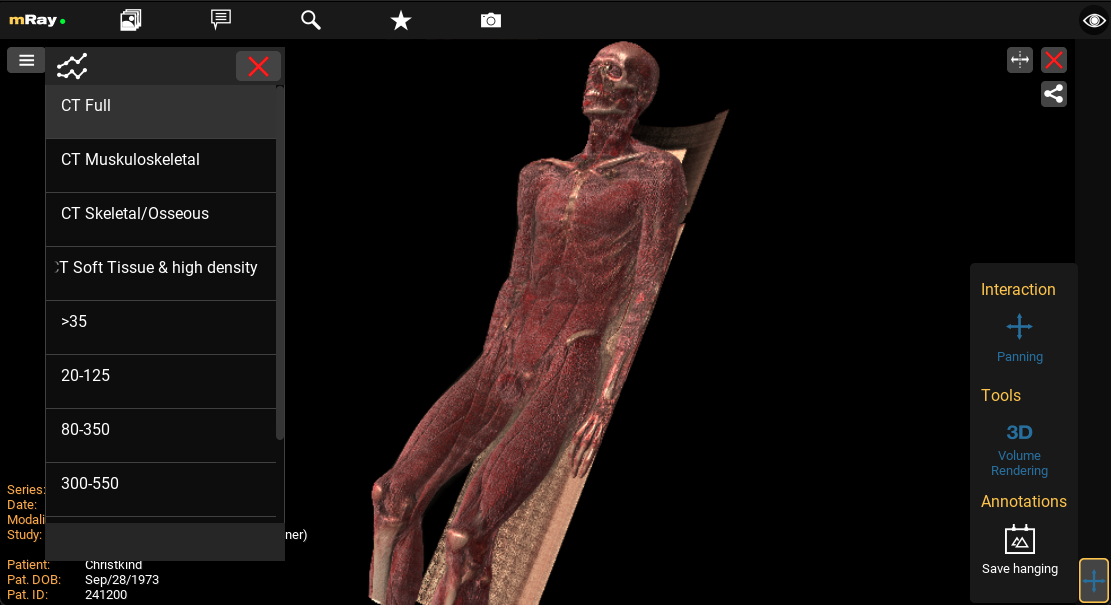
Mehrfachauswahl
In mRay mehrere Studien auf einmal versenden
- Gehen Sie in der Inbox auf das Multi-Select-Symbol, links unten neben der Suchleiste.
- Durch Anklicken der Kreise, die neben den Studien erscheinen, können Sie die gewünschten Bilddaten auswählen und über das Teilen-Symbol rechts oben versenden.
- Durch erneutes Klicken auf das Multi-Select-Symbol schließen Sie die Mehrfachauswahl wieder.

Synchronisierter Bildvergleich
Mit mRay mehrere Serien präzise vergleichen
- Öffnen Sie zwei Datensätze, die Sie miteinander vergleichen möchten, indem Sie in einem bereits geöffneten Datensatz auf das Splitscreen Symbol im oberen rechten Bildrand klicken.
- Gehen Sie rechts unten auf das Kreuz-Symbol, um das Toolmenü zu öffnen.
- Klicken Sie auf das Symbol „Sync-Align“, um die Datensätze in ihrer Ausrichtung und der Postion der Bildebene zu synchronisieren.