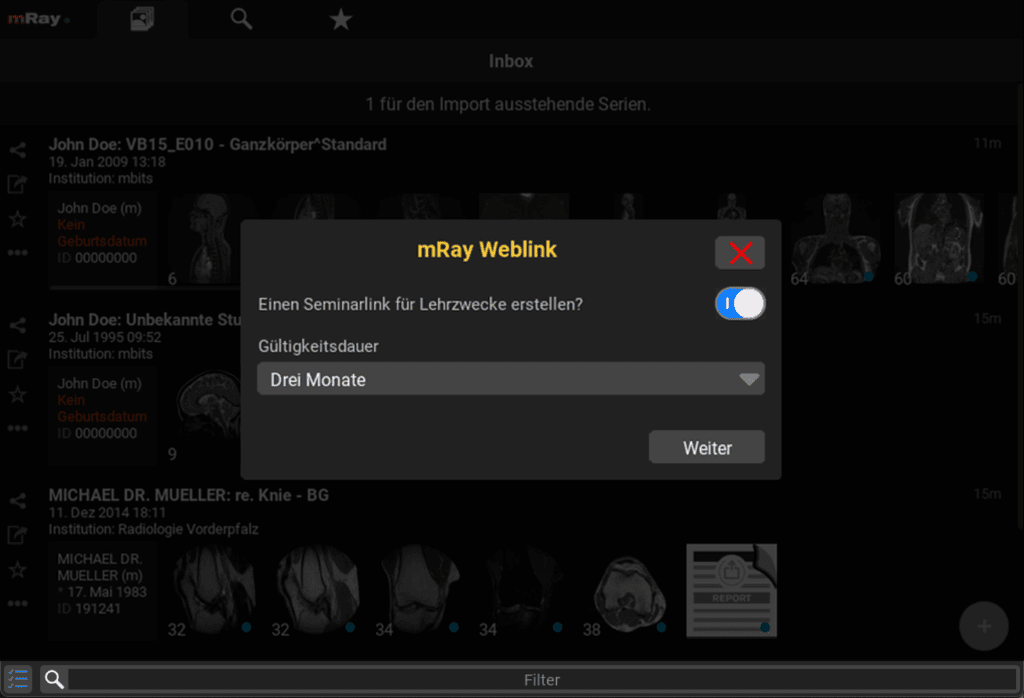How To MRAY
HERE YOU WILL FIND USEFUL HINTS FOR MRAY FUNCTIONS
Share Link
Share studies with mRay via web link
- In the respective study, go to the "Share Link" icon and select "Web Link".
- Enter the recipient's mail address and select the desired settings for your link.
- Go to "Send" to trasfer the email with the link.
Screensharing
Share your screen in group meetings
- Create a group with the desired participants via the chat function.
- Go to the "Screensharing" icon on the top right and share your screen.
- The green check mark in the dialog that opens allows the group members to join the meeting.
Multiplanar Reconstruction (MPR)
Use arbitrarily oriented layers in mRay
- Open the desired record and go to the bottom right on the cross to open the annotation menu.
- If the MPR icon appears there, the dataset allows a multiplanar reconstruction, which you can start by clicking on the icon.
- In the three windows that open, you can move the crosshairs as you wish and rotate the layers at the anchors.
- The colors show you the view.
- Click on the MPR button to switch through the windows .
- Double-click in a window to return to the original view of the dataset.
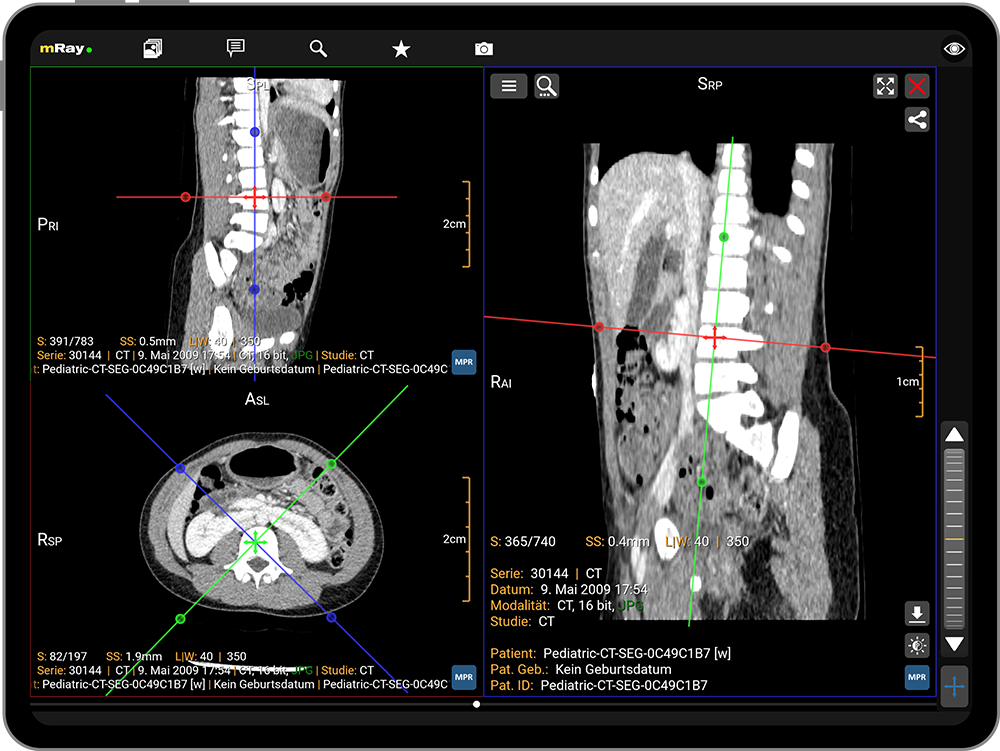
Case based chat
Discuss cases in groups with mRay
- In the Inbox, go to the study you want to discuss and click the three dots on the left.
- Select "Case based chat".
- Then select the contacts with whom you want to discuss the case and click "OK".
3D Volume Rendering
Render volumes in mRay in real time
- Open the desired record and go to the bottom right on the cross to open the tool menu.
- If the 3D icon appears there, the dataset allows 3D volume rendering, which you start by clicking on the icon.
- Via the function icon,
 on the right buttom, you can access the presets for different visualizations.
on the right buttom, you can access the presets for different visualizations.
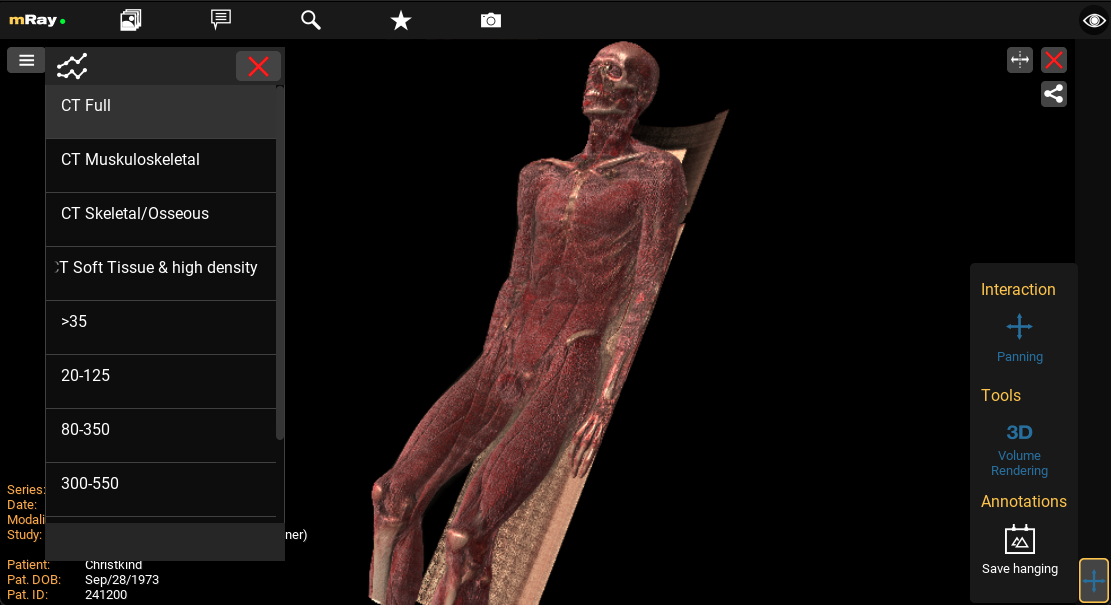
Multi Selection
Send multiple studies at once in mRay
- In the Inbox, go to the multi-select icon, at the bottom left of the search bar.
- By clicking on the circles that appear next to the studies, you can select the desired image data and send it via the share icon at the top right.
- Click the multi-select icon again to close the multi-select.

Synchronized Image Comparison
Compare multiple series precisely with mRay
- Open two data sets that you want to compare by clicking on the splitscreen icon in the upper right corner of the screen in a data set that is already open.
- Go to the bottom right and click the cross icon to open the tool menu.
- Click the Sync Align icon to synchronize the records in their alignment and the position of the image layer.
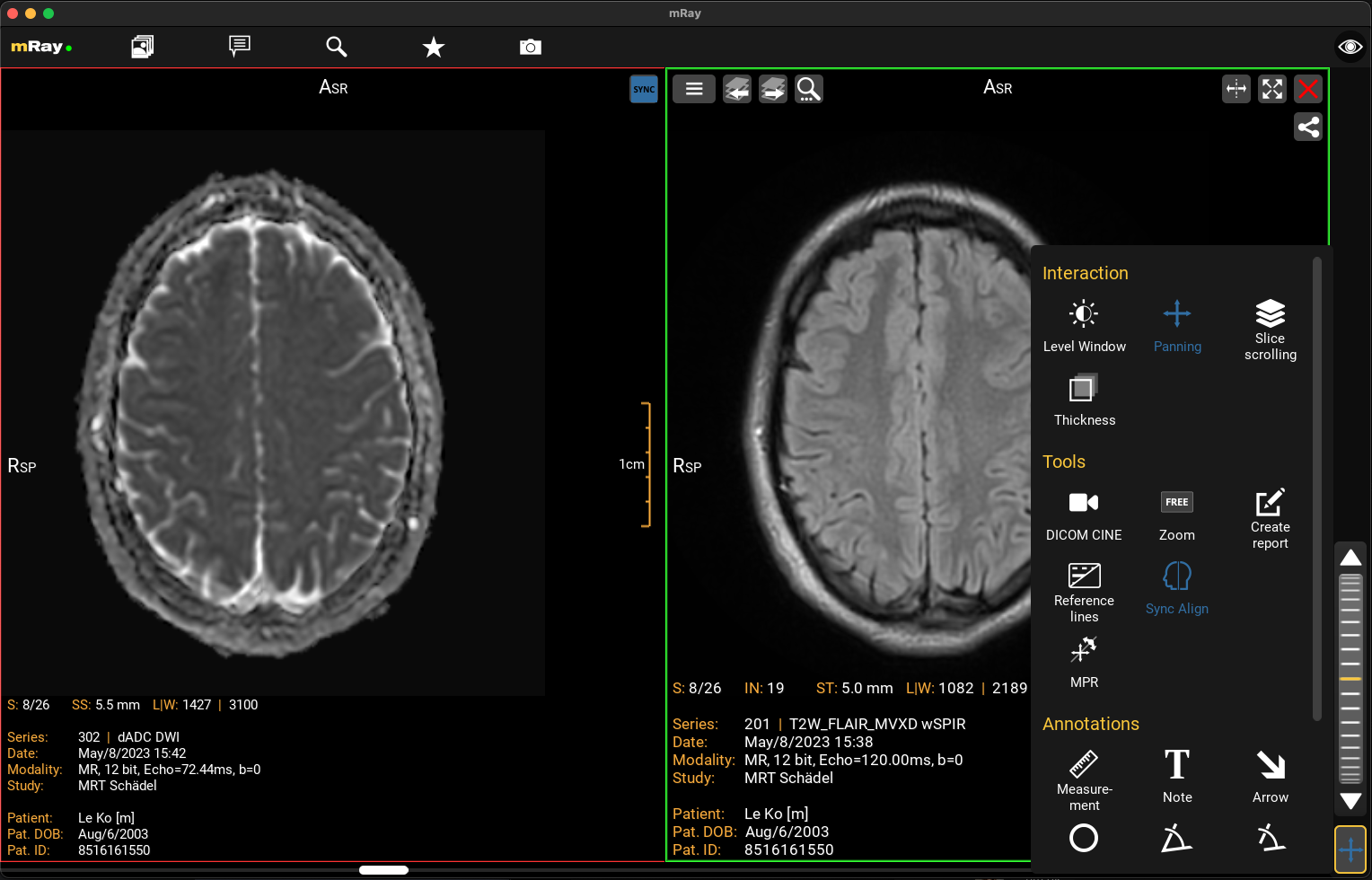
mRay Lecture
Easily present and share medical imaging data
- Open the provided URL and register.
- Upload your anonymized image data by clicking the plus symbol or dragging and dropping the files.
- Click the share icon, select Create Weblink, and enter your email address.
- In the confirmation email, you will receive a QR code. Copy it and insert it into your presentation.
- During the presentation, participants can scan the QR code, access the shared study, and actively collaborate. All annotations remain visible only to the individual participant.
A detailed guide can be found here.